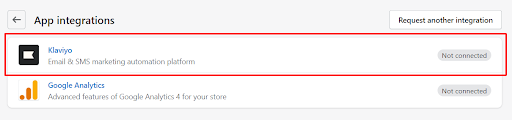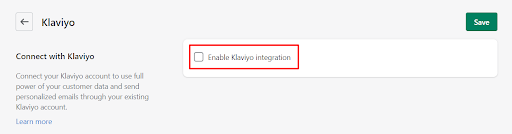...
Go to the app Settings > Click the App integration button > In the list of app integrations, find Klaviyo.
If the integration is not activated, you’ll see the ‘Not connected’ label. Once the Klaviyo integration is complete, this label will change to ‘Connected’.
Click the Klaviyo button > Check the box ‘Enable Klaviyo integration’.
...
Go back to RecurrinGO! and insert your Public API Key and Private API Key in the corresponding fields.
...
Save changes. Done!
How to configure the flow in Klaviyo
After the successful completion of integration is successfully completed, you can configure the flow in Klaviyo:
Go into Klaviyo > Flows > Create flow > Create from Scratch
Click on Metric (to select what will trigger the flow)
Search for "Subscription" in the box to select the metric
Select the desired metric and click "Done" to continue configuring the flow
...