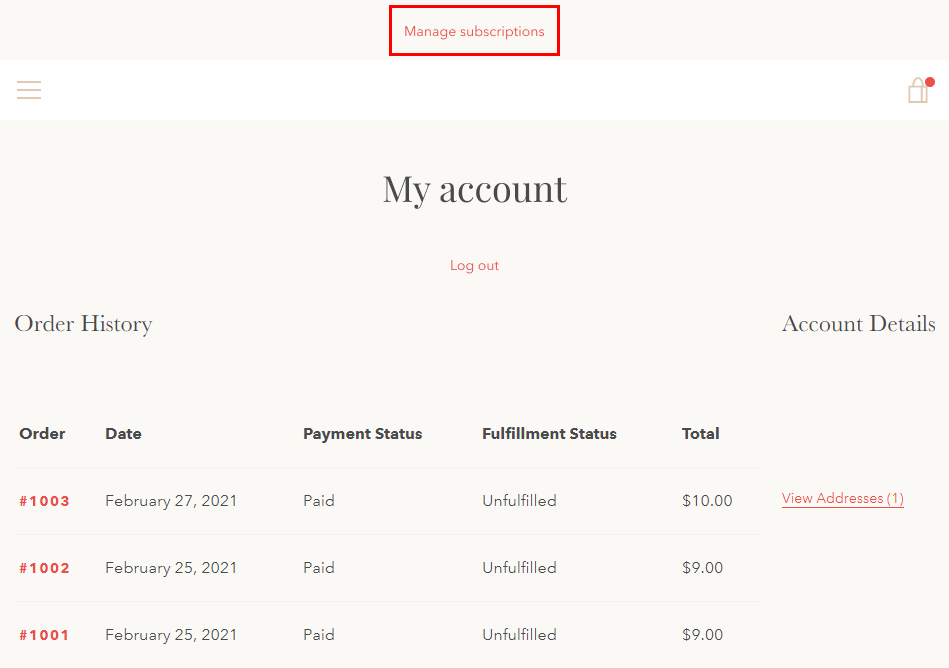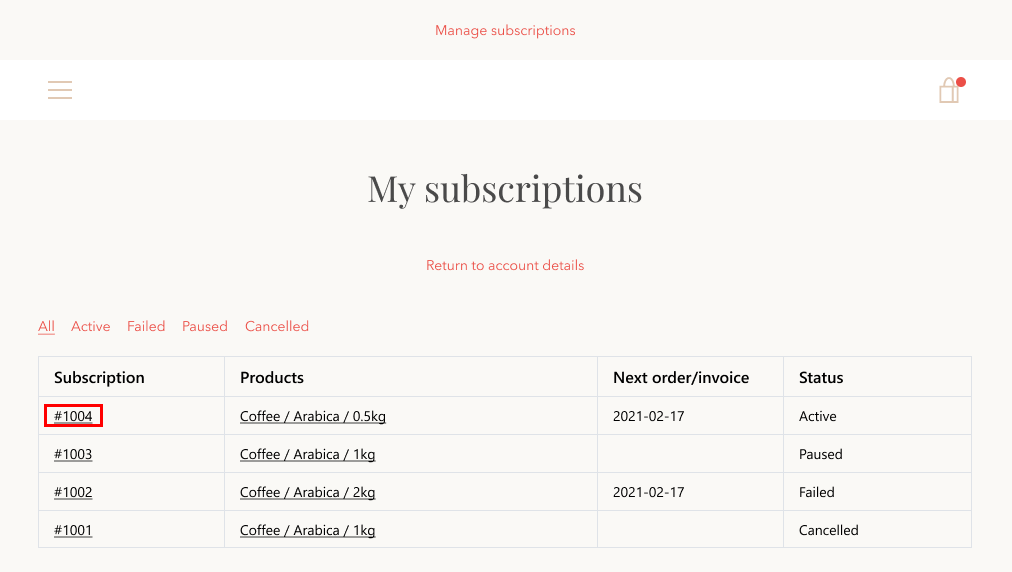...
Log in to a customer account in your store. Once your customers log in to your store and go to their account page, they will see a similar interface. To manage their subscriptions, they should click on ‘Manage subscriptions’.
Once your customers click on ‘Manage subscriptions’, they will be redirected to the All subscriptions pages, where they can see all their own subscriptions. The main subscription view contains the basic details of each subscription the customer has purchased. Customers can view more information and manage a specific subscription by clicking on theSubscription ID.
Once the customers click on Subscription ID, they will be redirected to the subscription details page, where they can:
Add products to their subscriptions
Remove products
Swap products
Change subscription frequency
Change next order/invoice date
Pause/resume, cancel subscription
Create an additional order/invoice
Edit product quantity
Skip next order / invoice
Update their payment method and shipping address
...