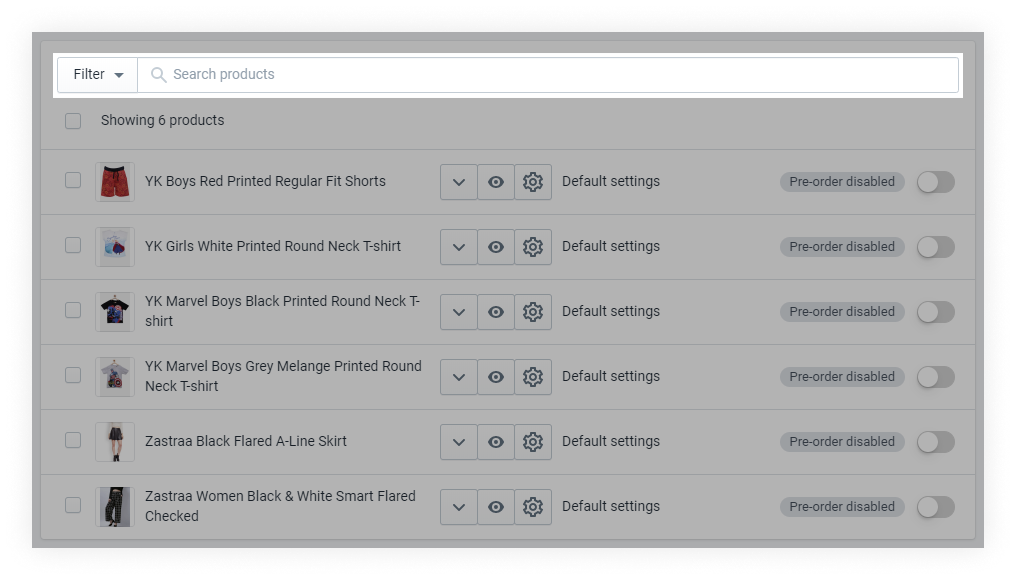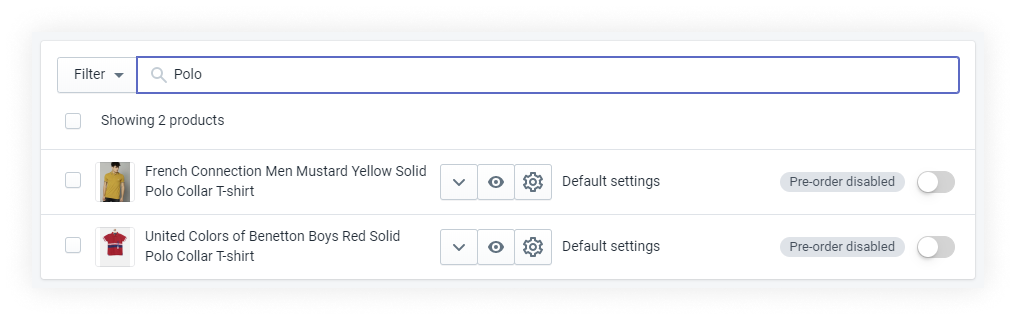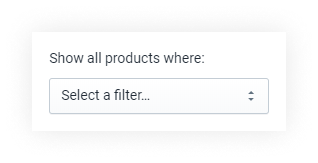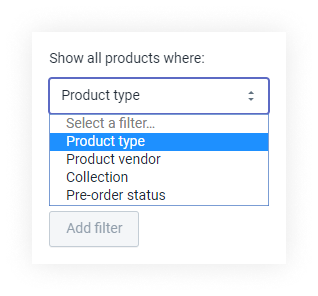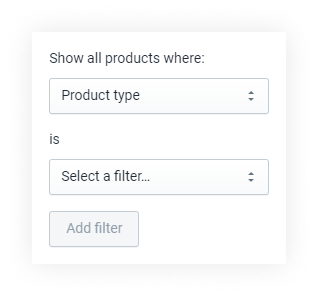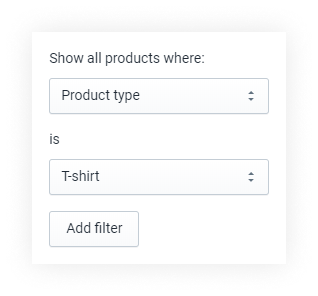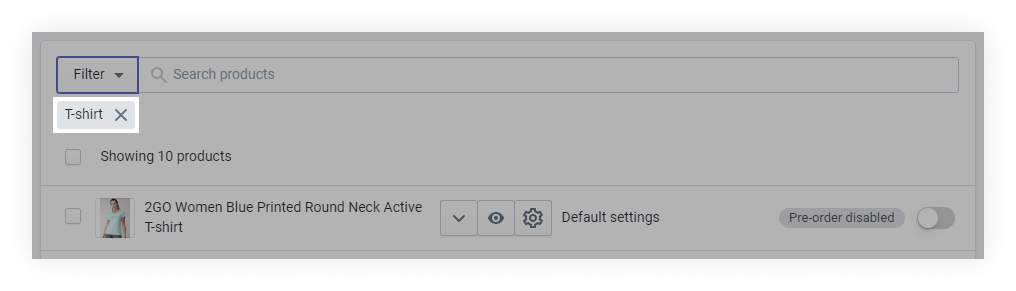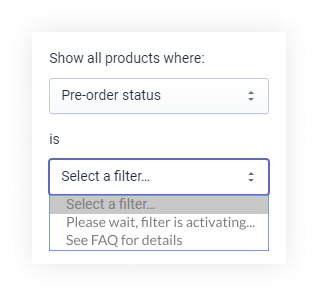Open the Products page to see all your products with their pre-order statuses.
All the products are listed by name in alphabetical order. 10 products are listed on each page.
To find products in a list that spans many pages, you can search and filter the list.
Search for a product
Enter the search words into the field labeled Search products.
The product list automatically refreshes to show only the products that have the words in the product titles.
Filter product list
- Click Filter
- In the Show all products where menu, select a filter option. Then, in the second menu, select the value. You can select from the following filter options:
- Product type - Shows the products that are of the selected product type.
- Product vendor -Shows the products that are from the selected product vendor.
- Collection - Shows the products that are available in a collection.
- Pre-order status - Shows the products depending on their pre-order status.
What do pre-order statuses mean? - Click Add filter
The filter tag is displayed right below the Filter button.
You can click to remove the filter.
What does the status message "Please wait, filter is activating" mean?
It means that the app needs time to add and display products in the filter after the very first installation of the app.
It's a background process and doesn't affect how the entire app works.
How long does filter activation take?
It depends on the number of products.
The velocity of filter activation is about 2 products per second. For instance, it takes 100 seconds to display 200 products in the filter.
After that, it should work properly. If it's not, please don’t hesitate to contact us using the live chat inside of the app!